When a Script Scenario is active, tapping the Coordinate Acquisition Tool icon on the Scenario Controller opens the Coordinate Acquisition Tool, which is useful for script editing.
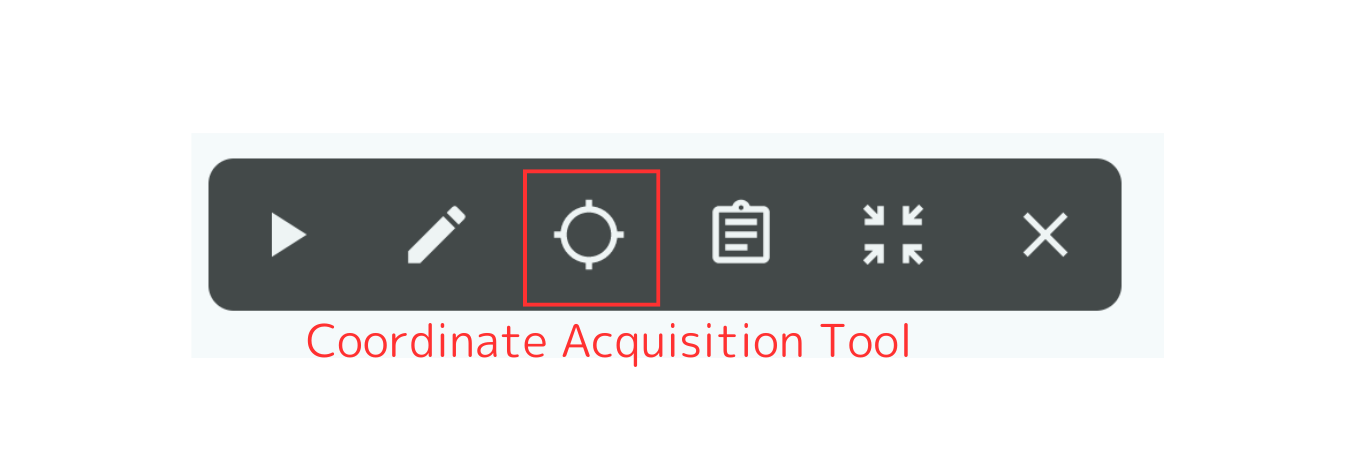
The Coordinate Acquisition Tool has three modes:
- Point Mode
- Gesture Mode
- Rectangle Mode
By default, Point Mode is selected. You can switch modes by tapping the “Point” button.
Point Mode
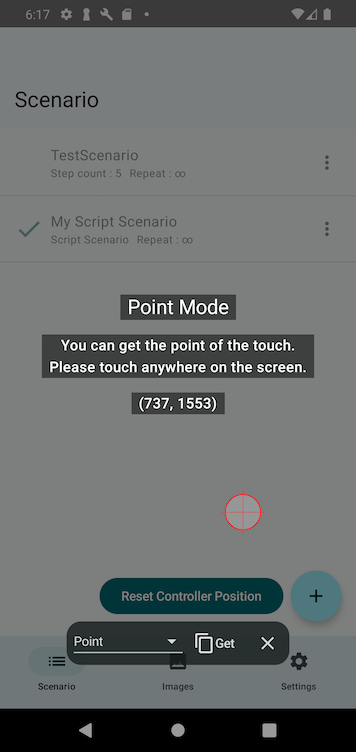
In Point Mode, touch the screen, then tap the “Get” button to copy the coordinates to the clipboard.
This is intended for use as arguments in the tap function.
Gesture Mode
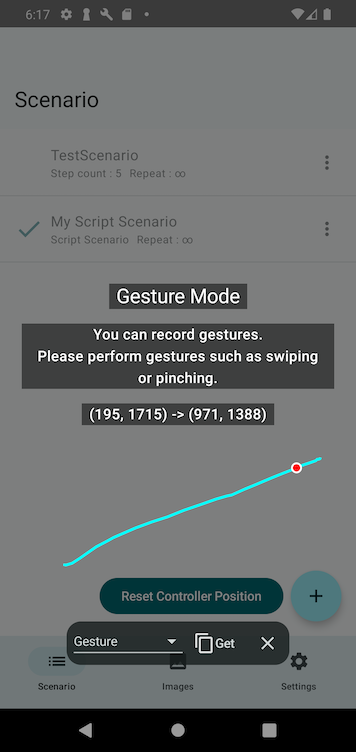
In Gesture Mode, perform a swipe, pinch, or other gesture on the screen.
Then, tap the “Get” button to copy the gesture data to the clipboard.
This is intended to be pasted as an argument for the gesture function.
Rectangle Mode
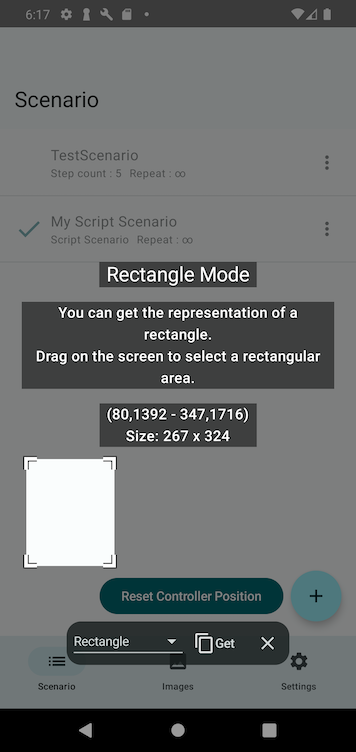
In Rectangle Mode, drag on the screen to define a rectangular area.
Then, tap the “Get” button to copy the rectangle data to the clipboard.
This is intended to be pasted as a parameter for target_rect parameter in detect_image or detect_text functions.